Automate Your Email Marketing with Behavior-Driven Workflows
We've launched Automation Workflows - an event-driven system that sends perfectly-timed emails based on user behavior. Create multi-step welcome sequences, drip campaigns, and behavioral flows that run automatically.
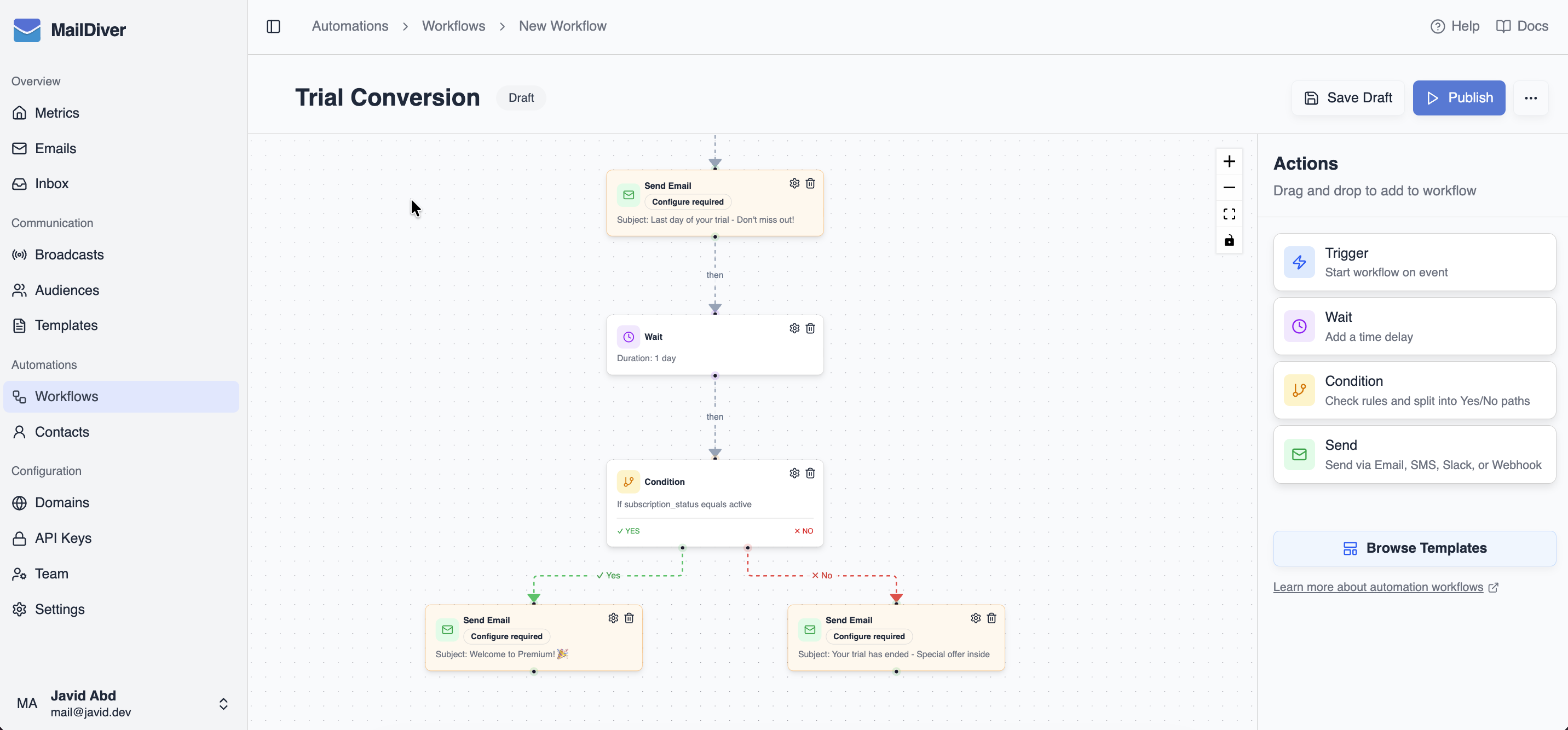
What Are Automation Workflows?
Automation workflows are event-driven email sequences that trigger automatically when users perform specific actions in your application. Send an event from your code, and MailDiver takes care of the rest - from sending welcome emails to multi-step nurture campaigns.
Perfect for:
- • Welcome email sequences when users sign up
- • Onboarding drip campaigns
- • Abandoned cart reminders
- • Re-engagement campaigns
- • Post-purchase follow-ups
- • Event-triggered notifications
Event-Driven Triggers
Workflows are triggered by events you send from your application. When a user signs up, makes a purchase, or performs any action, send an event to MailDiver and the corresponding workflows execute automatically.
- Trigger workflows from anywhere in your application with a simple API call
- Multiple workflows can respond to the same event for different purposes
- Each event creates a separate execution with full tracking and visibility
- Include contact properties with events for personalization and conditional logic
Visual Workflow Builder
Design your workflows in the dashboard with a visual builder. Connect steps, add conditions, and create email sequences without writing code.
- Configure trigger events: Choose which events activate your workflow
- Add email steps: Use your existing templates with personalization
- Set wait times: Add delays between steps (hours, days, weeks)
- Conditional logic: Create branching workflows with rules (equals, contains, greater_than, exists, etc.) based on contact properties
Conditional Logic
Create yes/no branching workflows with 10 rule operators across comparison, text matching, and existence checks:
- • Comparison: equals, not_equals, greater_than, less_than
- • Text matching: contains, not_contains, begins_with, ends_with
- • Existence: exists, not_exists
- • Logic operators: Combine multiple rules with AND/OR
- • Branching: Define yes/no paths based on rule evaluation
Dashboard-Only Creation
Workflows can only be created in the dashboard - this ensures proper design, testing, and prevents accidental workflow creation from API calls. Once created, they run automatically based on your events.
Smart Email Steps
Email steps in workflows use your existing templates with personalization based on contact properties. Every email sent through workflows is tracked with full delivery, open, and click analytics.
- Use contact properties to create conditional rules (if plan = "pro", if email contains "@company.com", etc.) and personalize email content
- Automatically include unsubscribe links with the {{ unsubscribe_url }} variable
- Track every email sent through the workflow with detailed analytics
- View full event history: sent → delivered → opened → clicked
Wait & Timing Control
Add wait steps between emails to create perfectly-timed drip campaigns. Control the pace of your onboarding sequences and nurture campaigns.
- Set wait times in hours, days, or weeks between workflow steps
- Executions pause automatically during wait periods with scheduled resumption
- See exactly when each execution will continue in the dashboard
- Perfect for drip campaigns: "Send welcome email → wait 2 days → send tips email"
Execution Tracking
Every workflow execution is tracked - you can see its progress, status, and performance. Monitor executions in the dashboard or access them programmatically via API.
- Track execution status: IN_PROGRESS, WAITING, COMPLETED, FAILED, or CANCELLED
- See current step: Know exactly where each execution is in the workflow
- View sent emails: Access all emails sent during each execution
- Filter by contact: See all workflow executions for a specific email address
- Monitor performance: Track open rates, click rates, and engagement
Dashboard + API Access
Use the API to send events and trigger workflows from your application. The dashboard is where you create workflows and monitor executions - no API knowledge needed for the visual builder and monitoring.
Deep API Integration
Workflows are designed for developers with full API support for triggering events, managing contacts, and accessing execution data.
- Send events: POST /v1/events to trigger workflows from your application
- Update contact properties: PATCH /v1/automation/contacts/{email} without triggering workflows
- List executions: GET all executions for a workflow or contact
- Access emails: Retrieve all emails sent during executions
- Track events: See complete event history for each contact
Smart Contact Property Management
Contact properties sent with events are merged using deep merge with null deletion. Update specific fields without affecting others, or delete fields by setting them to null.
Merge Behavior:
- Omitted fields: Preserved unchanged in existing contact data
- Fields with values: Updated or added to contact properties
- Fields set to null: Explicitly deleted from contact data
- Nested objects: Recursively merged, not replaced entirely
- Arrays: Replaced entirely, not merged element-wise
Example:
First event: { first_name: "John", plan: "free" }
Later event: { plan: "pro" }
Result: { first_name: "John", plan: "pro" }
The first_name is preserved while plan is updated - no need to resend all properties!
Automatic Unsubscribe Handling
Unsubscribe management is built into every workflow email. Include the {{ unsubscribe_url }} variable in your templates, and MailDiver handles the rest automatically.
How It Works:
- Include {{ unsubscribe_url }} in your email templates
- When a contact clicks the unsubscribe link, they're immediately removed from that workflow
- All active executions are automatically cancelled for that contact and workflow
- Future events won't trigger that workflow for this contact
- Unsubscribe is workflow-specific - contacts can still receive emails from other workflows
Automatic Cancellation
When a user unsubscribes, MailDiver immediately cancels ALL active executions (IN_PROGRESS and WAITING) for that workflow. The cancellation_reason is set to "User unsubscribed from workflow" for full transparency.
Getting Started
Ready to automate your email marketing? Here's how to get started with automation workflows:
Step 1: Create a Workflow
Go to the Automation Workflows dashboard and create your first workflow. Configure the trigger event, add email steps, and activate it.
Step 2: Send an Event
When users perform actions in your app, send events to MailDiver via the Events API. Include contact properties for conditional logic and personalization.
Step 3: Monitor Executions
Track workflow executions in the dashboard. See which step each execution is on, view sent emails, and analyze performance.
Documentation Available
Check out our Automation Workflows Guide and API Reference for implementation instructions, code examples, and best practices.
The guide includes a visual flow diagram, step-by-step setup instructions, and real-world use cases to help you get started quickly.