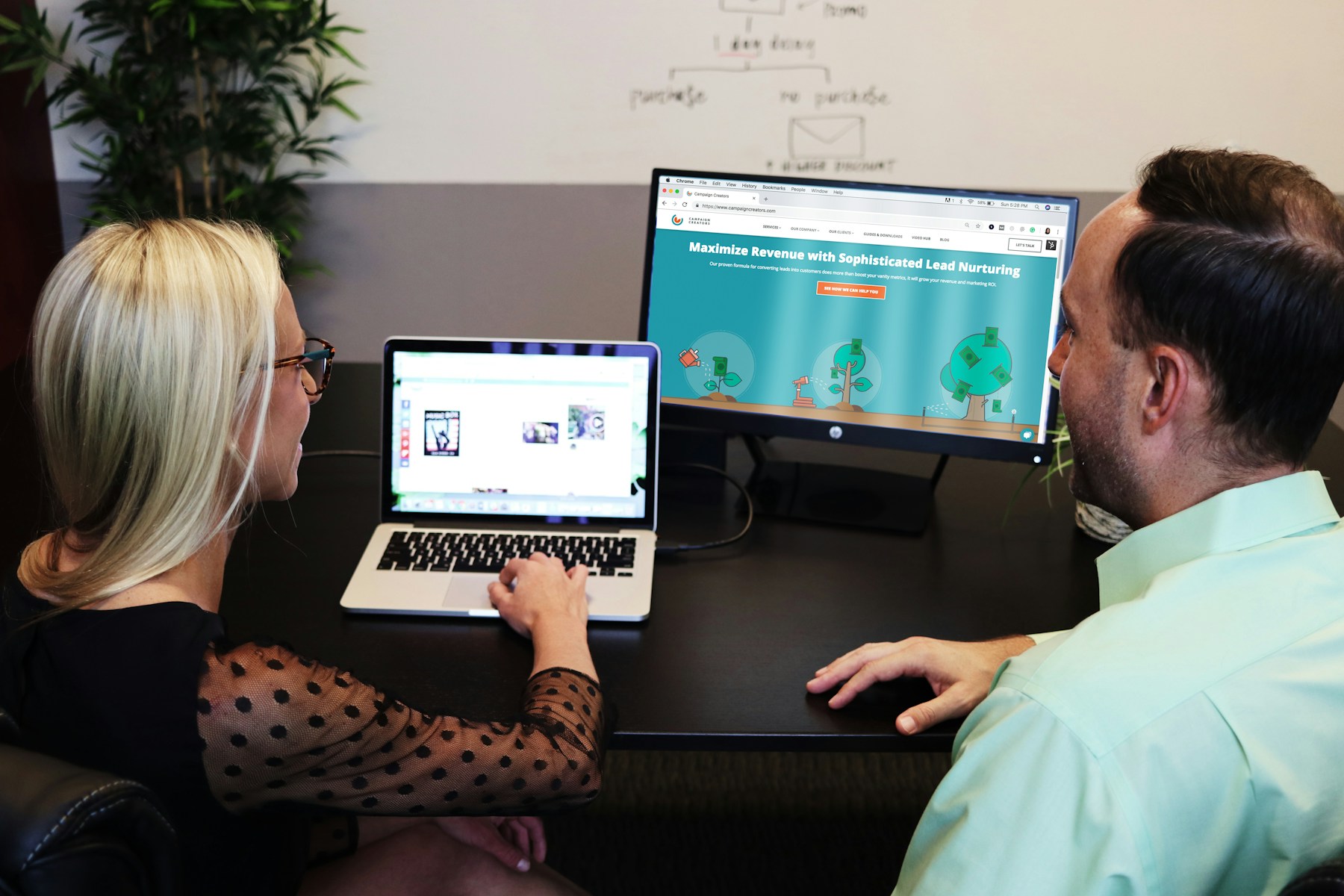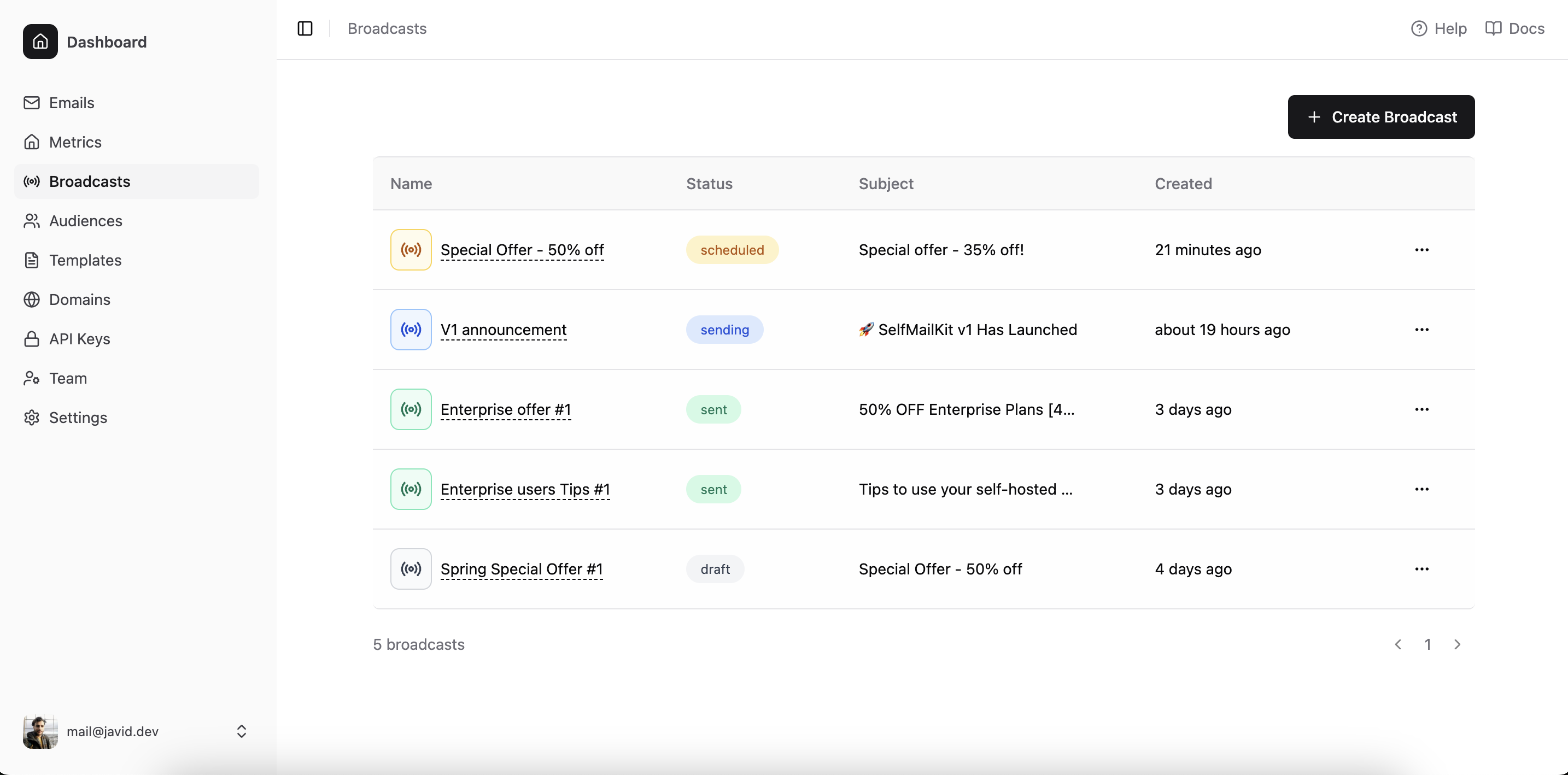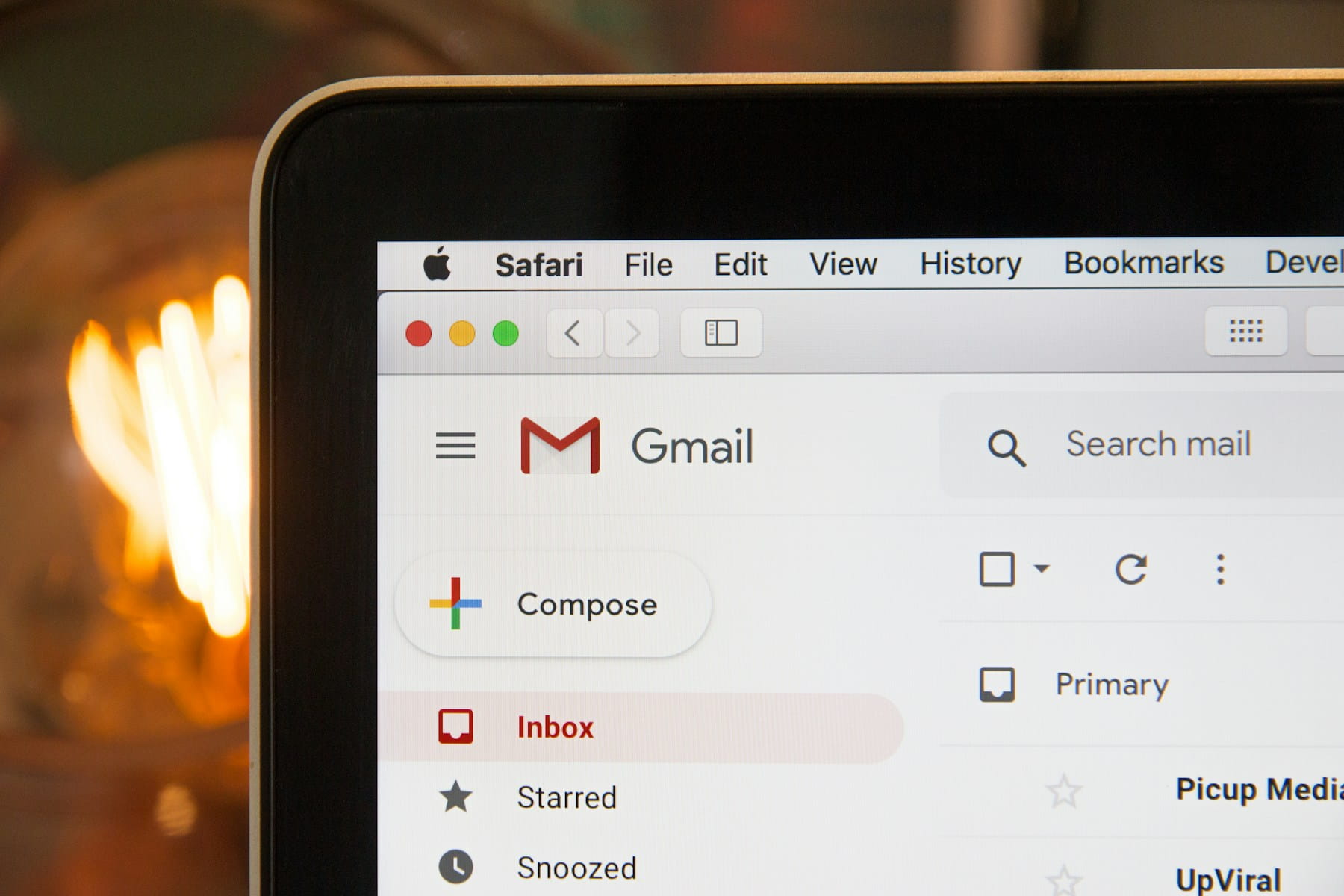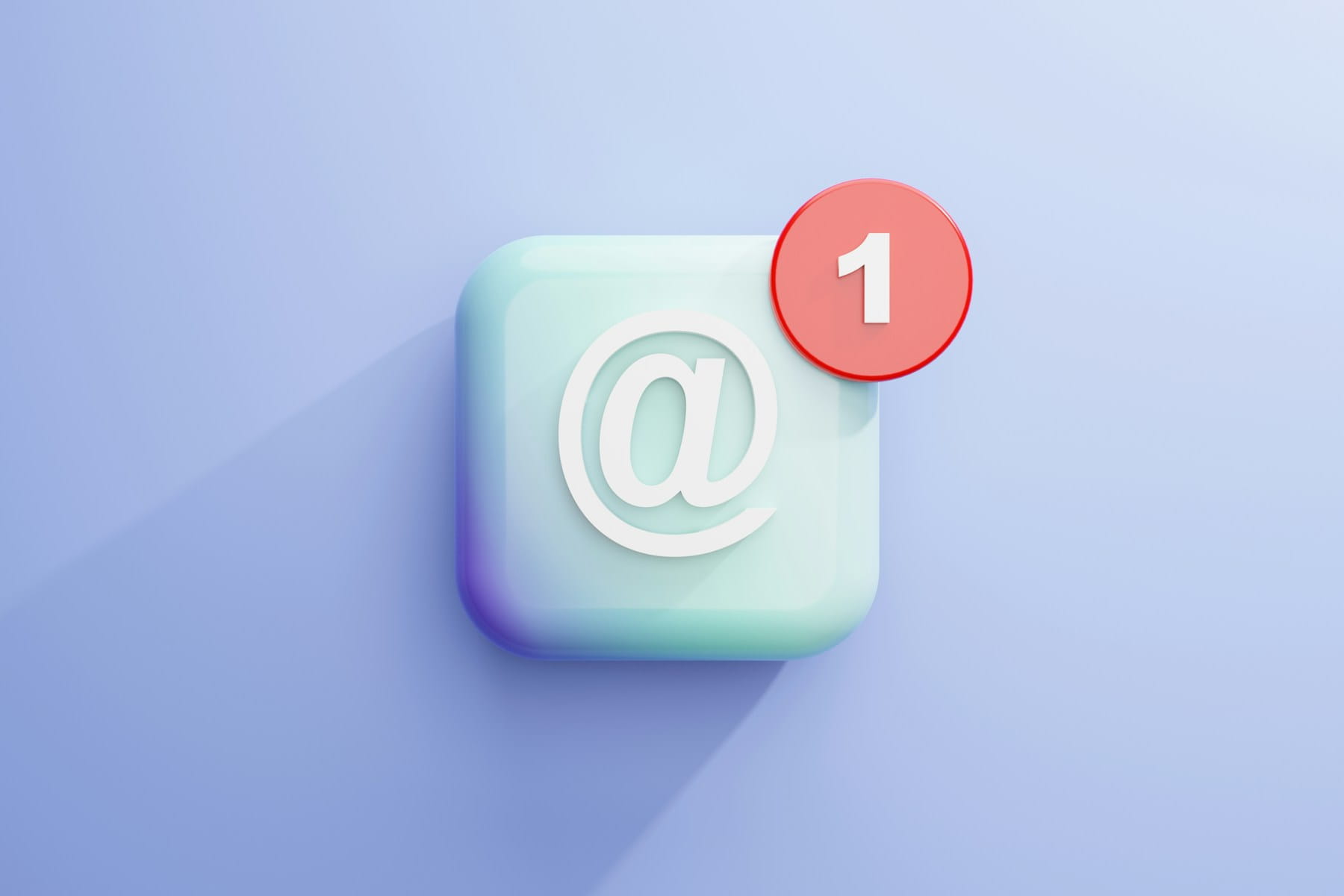Mailto links provide a simple yet powerful way to enable website visitors to contact you via email with a single click. When clicked, these special HTML links automatically open the user's default email client with pre-filled recipient, subject, body, and other email fields—streamlining the contact process and reducing friction in customer communication.
Despite their simplicity, mailto links offer surprising versatility through optional parameters that can pre-populate various email fields. This capability makes mailto links valuable for everything from basic "Contact Us" buttons to sophisticated marketing campaigns, support workflows, and lead generation forms.
This comprehensive guide covers everything you need to know about creating and implementing mailto links effectively—from basic syntax to advanced techniques, common pitfalls, and optimization strategies that maximize user engagement.
Table of contents
- What are mailto links
- Basic mailto link syntax
- Mailto link parameters
- URL encoding for mailto links
- Multiple recipients and CC/BCC
- Adding subject and body text
- HTML implementation examples
- Best practices for mailto links
- Mobile mailto link considerations
- Common mailto link mistakes
- Mailto link alternatives and limitations
- Advanced mailto link techniques
What are mailto links
Mailto links are HTML hyperlinks that use the mailto: URL scheme instead of the standard http: or https: protocols. When users click these links, their operating system launches the default email client (like Gmail, Outlook, Apple Mail, or Thunderbird) with a new message composition window pre-populated with specified information.
The fundamental purpose of mailto links is reducing friction in email communication. Rather than requiring users to manually open their email client, create a new message, type in your email address, and add a subject line, mailto links handle all these steps automatically with a single click.
How mailto links work
When a browser encounters a mailto link, it doesn't navigate to a new web page like regular links. Instead, it triggers the operating system's default email handler, which could be a desktop email client, a webmail service set as the default handler, or a mobile email app.
The browser passes the mailto URL to the email client, which parses the URL to extract the recipient address and any optional parameters like subject, body, CC, or BCC recipients. The email client then opens a new composition window with these fields pre-filled, allowing the user to review, modify if needed, and send the email.
This process happens nearly instantaneously, creating a seamless experience from clicking a link on a website to having a ready-to-send email open in the user's preferred email application.
Use cases for mailto links
Contact forms alternative - Mailto links provide a simple alternative to complex contact forms for businesses wanting to receive inquiries without building form infrastructure or dealing with form spam. This approach works particularly well for small businesses or individual consultants.
Customer support access - Support documentation and help pages can include mailto links that pre-fill subject lines with specific issue categories, making it easier for support teams to route and respond to inquiries efficiently.
Marketing campaigns - Email marketing materials and promotional content can include mailto links that encourage sharing or forwarding, making it easy for engaged customers to spread the word about your products or services.
Lead generation - Landing pages can use mailto links to capture interest, particularly for high-touch sales processes where email communication is preferred over form submissions. This approach feels more personal while still collecting structured information.
Basic mailto link syntax
The simplest mailto link contains just the mailto: protocol followed by an email address, creating a clickable link that opens a new email to that recipient.
Simple mailto link structure
<a href="mailto:contact@example.com">Email Us</a>
This basic syntax creates a link with the text "Email Us" that, when clicked, opens the user's email client with contact@example.com in the "To" field. The email client opens with empty subject and body fields, allowing the user to compose their message from scratch.
The email address portion must be a valid email address following standard email formatting rules. While browsers and email clients are forgiving of minor formatting issues, using properly formatted addresses ensures maximum compatibility.
HTML anchor element requirements
Mailto links use standard HTML anchor (<a>) tags, so all regular anchor element attributes and styling apply. You can style mailto links with CSS, add classes, include accessibility attributes, and combine them with other HTML elements just like regular hyperlinks.
<a
href="mailto:support@example.com"
class="contact-link"
title="Contact support"
>
Get Help
</a>
This example demonstrates adding a CSS class for styling and a title attribute that provides additional context on hover. These standard HTML features make mailto links easy to integrate into existing website designs and frameworks.
Link text best practices
The visible link text (between the opening and closing anchor tags) should clearly indicate the action clicking will perform. Users should understand that clicking opens their email client rather than navigating to a new web page.
Explicit phrasing like "Email us," "Send a message," or "Contact via email" clearly communicates the link's function. Avoid ambiguous text like "Click here" or "Contact" that doesn't specify the communication method.
Contextual clarity becomes particularly important when multiple contact methods are available. If your page includes both mailto links and contact forms, clear labeling prevents confusion about which option users are selecting.
Mailto link parameters
Mailto links support several optional parameters that pre-fill different fields in the email composition window, creating more structured and useful communication channels.
Available mailto parameters
Subject parameter sets the email subject line using the subject= parameter:
<a href="mailto:sales@example.com?subject=Product Inquiry"
>Ask About Products</a
>
When clicked, this link opens an email with "Product Inquiry" already filled in the subject field. Pre-filled subjects help recipients quickly identify email topics and route messages appropriately.
Body parameter pre-fills the email message content using the body= parameter:
<a
href="mailto:feedback@example.com?subject=Website Feedback&body=I wanted to share feedback about..."
>
Share Feedback
</a>
The body parameter can include default text that guides users on what information to include, reducing ambiguity about what information you need from them.
CC and BCC parameters add carbon copy or blind carbon copy recipients using cc= and bcc= parameters:
<a
href="mailto:support@example.com?cc=manager@example.com&bcc=logs@example.com"
>
Contact Support
</a>
These parameters ensure additional recipients automatically receive copies of emails sent through the mailto link, useful for internal routing or record-keeping.
Parameter syntax and formatting
The first parameter in a mailto URL is separated from the email address with a question mark (?), while subsequent parameters are joined with ampersands (&):
mailto:address@example.com?parameter1=value1¶meter2=value2¶meter3=value3
This URL syntax follows standard URI query string formatting used throughout web technologies. The order of parameters doesn't matter—email clients will extract and apply them regardless of sequence.
Combining multiple parameters
Complex mailto links can include all available parameters to create fully pre-filled emails:
<a
href="mailto:sales@example.com?subject=Enterprise Pricing&body=Please provide information about:%0D%0A- Enterprise features%0D%0A- Volume pricing%0D%0A- Support options&cc=account-manager@example.com"
>
Request Enterprise Quote
</a>
This example demonstrates a sophisticated mailto link that pre-fills subject, body (with a structured list), and CC recipient—creating a semi-structured inquiry form delivered via email.
URL encoding for mailto links
Special characters in mailto link parameters must be URL-encoded to ensure email clients interpret them correctly. This encoding converts characters that have special meaning in URLs into safe representations.
Why URL encoding matters
URLs can only contain certain characters safely. Spaces, line breaks, special punctuation, and non-ASCII characters can break mailto links if not properly encoded. URL encoding replaces these problematic characters with percent-encoded equivalents that safely transmit through URL parsing systems.
For example, a space character becomes %20 in URL encoding, while a line break becomes %0D%0A (carriage return + line feed). Without proper encoding, these characters would either break the mailto link or display incorrectly in the email client.
Common encoding conversions
Space encoding - Spaces in subject lines or body text must be encoded as %20 or +:
<!-- Before encoding -->
mailto:info@example.com?subject=Question About Services
<!-- After encoding -->
mailto:info@example.com?subject=Question%20About%20Services
Line break encoding - New lines in body text use %0D%0A:
<!-- Creating multi-line email body -->
mailto:info@example.com?body=Line 1%0D%0ALine 2%0D%0ALine 3
Special character encoding - Characters like &, =, ?, and # require encoding when they appear in parameter values rather than as URL syntax:
| Character | Encoded |
|---|---|
| & | %26 |
| = | %3D |
| ? | %3F |
| # | %23 |
| @ | %40 |
Automatic encoding tools
Manually encoding URL parameters becomes error-prone for complex mailto links. Several approaches simplify this process:
JavaScript encoding - The encodeURIComponent() function automatically encodes parameter values:
const subject = 'Special characters: & = ?';
const mailtoLink = `mailto:test@example.com?subject=${encodeURIComponent(subject)}`;
Online generators - Free mailto link generators like MailDiver's Mailto Link Generator automatically handle URL encoding while providing preview and testing capabilities.
Server-side encoding - When generating mailto links dynamically, server-side languages include URL encoding functions (like PHP's urlencode() or Python's urllib.parse.quote()) that handle special characters correctly.
Multiple recipients and CC/BCC
Mailto links can send emails to multiple recipients simultaneously using comma-separated email addresses or designated CC/BCC fields.
Multiple primary recipients
Adding multiple "To" recipients requires comma-separating email addresses in the mailto URL:
<a
href="mailto:first@example.com,second@example.com,third@example.com?subject=Team Update"
>
Email the Team
</a>
This approach sends the same email to all listed recipients, with all recipients visible to each other in the "To" field—similar to manually addressing an email to multiple people.
The number of recipients you can include has practical limits. Extremely long mailto URLs might exceed browser or email client URL length limits, typically around 2,000-8,000 characters depending on the system.
CC (Carbon Copy) recipients
The cc= parameter adds carbon copy recipients who receive the email with their addresses visible to all other recipients:
<a
href="mailto:primary@example.com?cc=manager@example.com,team@example.com&subject=Project Update"
>
Send Update
</a>
CC recipients are typically used for people who should be informed about the communication but aren't the primary audience. This distinction helps recipients understand whether they need to take action or just stay informed.
BCC (Blind Carbon Copy) recipients
The bcc= parameter adds recipients whose addresses remain hidden from other recipients:
<a
href="mailto:customer@example.com?bcc=internal-log@example.com&subject=Order Confirmation"
>
Email Customer
</a>
BCC is particularly useful for internal tracking or logging without revealing internal email addresses to external recipients. When customers click this link, they see only their own address in the "To" field, with the BCC recipient receiving a copy invisibly.
Combining recipient types
All recipient types can be combined in a single mailto link:
<a
href="mailto:lead@company.com?cc=sales@example.com&bcc=crm@example.com&subject=Follow-up Discussion"
>
Continue Conversation
</a>
This creates an email to a lead, CC'd to the sales team (visible), with a BCC to your CRM system for automatic logging (hidden). This pattern enables sophisticated email workflows through simple HTML links.
Adding subject and body text
Pre-filling subject lines and email body content makes mailto links significantly more useful by providing structure and guidance for email communication.
Subject line best practices
Descriptive subjects help recipients quickly understand email purpose and route messages appropriately:
<a href="mailto:support@example.com?subject=Bug Report: Payment Processing">
Report a Bug
</a>
Clear, specific subject lines improve response rates and help recipients prioritize their inbox. Generic subjects like "Question" or "Contact" provide little context compared to specific subjects that immediately communicate email purpose.
Department or category prefixes enable automatic email routing and filtering:
<a href="mailto:contact@example.com?subject=[Sales] Product Demo Request">
Request Demo
</a>
Recipients or email management systems can filter and route emails based on subject line prefixes, ensuring inquiries reach appropriate team members quickly.
Dynamic subject generation uses JavaScript to create context-specific subjects:
function createMailtoLink(productName) {
const subject = `Question about ${productName}`;
return `mailto:sales@example.com?subject=${encodeURIComponent(subject)}`;
}
This approach personalizes mailto links based on page context, user behavior, or product interests—creating more relevant communication starting points.
Email body templates
Structured body text guides users on what information to include:
<a
href="mailto:sales@example.com?subject=Quote Request&body=Please provide information about:%0D%0A%0D%0AProduct:%0D%0AQuantity:%0D%0ATimeline:%0D%0A%0D%0AAdditional notes:"
>
Request Quote
</a>
This template creates a form-like structure within the email body, increasing the likelihood recipients receive complete information needed to respond effectively.
Pre-filled user context can include information already known about the user:
const userName = 'John Smith';
const userCompany = 'Acme Corp';
const body = `Name: ${userName}\nCompany: ${userCompany}\n\nMessage:\n`;
const mailtoLink = `mailto:sales@example.com?body=${encodeURIComponent(body)}`;
Including known information saves users time while ensuring you receive necessary identification or context. For businesses using email for customer communication, integrating with email marketing strategies can provide additional context for follow-up.
Body text formatting limitations
Email body text in mailto links has limited formatting capabilities. While line breaks (%0D%0A) work reliably, advanced formatting like bold text, colors, or HTML markup is not supported and may display as plain text or break the mailto link entirely.
Plain text only - Mailto body parameters accept only plain text without HTML or rich text formatting. Email clients will display the text exactly as encoded without interpreting any markup:
<!-- This will display literally, not as bold -->
<a href="mailto:test@example.com?body=This is <b>bold</b> text"> Send Email </a>
Character limits - While no official standard exists, extremely long body text may exceed email client or browser limitations. Keep mailto link body content concise, using it primarily as a template or starting point rather than complete messages.
HTML implementation examples
Practical examples demonstrate how to implement mailto links in various common scenarios.
Basic contact link
<a href="mailto:info@example.com">Contact Us</a>
The simplest implementation provides just an email address without any parameters. This works well for general contact links where you want users to compose their own subject and message.
Styled contact button
<a
href="mailto:support@example.com?subject=Support Request"
class="btn btn-primary"
style="background-color: #007bff; color: white; padding: 12px 24px; text-decoration: none; border-radius: 4px;"
>
Get Support
</a>
Mailto links can be styled like any HTML element, making them visually prominent as buttons, calls-to-action, or custom designed elements that match your website aesthetic.
Newsletter sharing link
<a
href="mailto:?subject=Check out this newsletter&body=I thought you'd enjoy this: [NEWSLETTER_URL]"
>
Share via Email
</a>
This example creates a mailto link with no recipient address, allowing users to share content with contacts of their choosing. The subject and body provide context about what's being shared.
Support ticket creation
<a
href="mailto:tickets@example.com?subject=[URGENT] Production Issue&body=Issue Description:%0D%0A%0D%0ASteps to Reproduce:%0D%0A1. %0D%0A2. %0D%0A3. %0D%0A%0D%0AExpected Behavior:%0D%0A%0D%0AActual Behavior:%0D%0A%0D%0AEnvironment:%0D%0ABrowser:%0D%0AOS:&cc=dev-team@example.com"
>
Report Urgent Issue
</a>
This sophisticated example creates a structured bug report template with multiple sections, helping users provide complete information while ensuring the development team receives copies.
Product inquiry with dynamic data
<script>
function emailProduct(productId, productName, productPrice) {
const subject = `Question about ${productName}`;
const body = `I'm interested in learning more about:\n\nProduct: ${productName}\nProduct ID: ${productId}\nPrice: ${productPrice}\n\nMy question:\n`;
const mailtoLink = `mailto:sales@example.com?subject=${encodeURIComponent(subject)}&body=${encodeURIComponent(body)}`;
window.location.href = mailtoLink;
}
</script>
<button onclick="emailProduct('SKU123', 'Premium Widget', '$99.99')">
Ask About This Product
</button>
JavaScript-powered mailto links can include dynamic product information from your website, creating personalized inquiry starting points that include context about what product the user was viewing.
Best practices for mailto links
Following established best practices ensures mailto links provide positive user experiences while avoiding common pitfalls.
User experience considerations
Clear labeling ensures users understand clicking will open their email client rather than navigating to a web page. Ambiguous link text creates confusion and abandonment:
<!-- Good: Clear expectation -->
<a href="mailto:support@example.com">Email Support Team</a>
<!-- Bad: Ambiguous action -->
<a href="mailto:support@example.com">Contact Support</a>
Alternative contact methods should accompany mailto links since not all users have email clients configured on their devices. Web-based contact forms provide fallback options:
<div class="contact-options">
<a href="mailto:info@example.com?subject=General Inquiry">Email Us</a>
<span>or</span>
<a href="/contact-form">Use Contact Form</a>
</div>
Progressive enhancement checks whether users can handle mailto links before forcing them:
// Check if mailto is supported
if (typeof navigator.registerProtocolHandler === 'function') {
// Mailto links likely work
showMailtoLinks();
} else {
// Show contact form instead
showContactForm();
}
Accessibility requirements
Descriptive link text helps screen reader users understand link purpose without surrounding context:
<!-- Good: Self-explanatory -->
<a href="mailto:help@example.com?subject=Accessibility Issue">
Report Accessibility Issue via Email
</a>
<!-- Bad: Requires context -->
<a href="mailto:help@example.com">Click here</a>
Title attributes provide additional context on hover:
<a
href="mailto:support@example.com"
title="Send email to customer support team"
>
Contact Support
</a>
Keyboard accessibility ensures mailto links work properly with keyboard navigation, following standard link behavior without custom JavaScript that might break keyboard functionality.
Privacy and security
Avoid exposing sensitive information in mailto URLs since they appear in browser history, server logs, and may be cached:
<!-- Bad: Sensitive data in URL -->
<a href="mailto:support@example.com?body=Account Number: 123456">
Contact Support
</a>
<!-- Good: Template without sensitive data -->
<a href="mailto:support@example.com?body=Account Number: [YOUR ACCOUNT NUMBER]">
Contact Support
</a>
Email harvesting protection - Mailto links expose email addresses to automated scrapers. For public-facing websites, consider obfuscation techniques or CAPTCHA-protected contact forms for primary contact methods while using mailto links for secondary purposes.
Validation before submission - If generating mailto links dynamically, validate all parameters to prevent injection attacks or malformed URLs that could cause security issues.
Mobile mailto link considerations
Mobile devices handle mailto links differently than desktop computers, requiring special attention to ensure good mobile experiences.
Mobile email app behavior
Default app handling varies by mobile platform. iOS devices open mailto links in Apple Mail by default (unless users have configured a different default), while Android devices may prompt users to choose from installed email apps the first time they click a mailto link.
This variability means mailto links on mobile don't always open in the email app users prefer. Some users have configured Gmail, Outlook, or third-party email apps as defaults, while others use web-based email exclusively and don't have traditional email apps installed.
Webmail on mobile creates complications since mobile browsers can't easily detect whether users have email clients configured. Clicking mailto links when no email app is set up results in error messages or prompts to set up email accounts—creating friction in the contact process.
Mobile-optimized mailto links
Simplified parameters work better on mobile where typing is more difficult. Minimize required user input by pre-filling as much information as possible:
<!-- Mobile-friendly: Minimal user typing required -->
<a
href="mailto:sales@example.com?subject=Product Demo Request&body=Please contact me about scheduling a demo.%0D%0A%0D%0AName:%0D%0ACompany:%0D%0APhone:"
>
Request Demo
</a>
Touch-friendly targets ensure mailto links are easily tappable on mobile screens. Apple's Human Interface Guidelines recommend minimum 44x44 pixel touch targets:
.mailto-link {
display: inline-block;
padding: 12px 24px;
min-height: 44px;
min-width: 44px;
}
Alternative options for mobile might include prominently displaying phone numbers alongside mailto links, giving mobile users choice between email and phone contact methods:
<div class="contact-mobile">
<a href="tel:+1234567890" class="btn">Call: (123) 456-7890</a>
<a href="mailto:support@example.com" class="btn">Email Support</a>
</div>
Testing mobile behavior
Cross-platform testing verifies mailto links work correctly on both iOS and Android devices. Behavior can differ significantly between platforms, particularly regarding how default email apps are selected and launched.
Email client variety - Test mailto links with multiple mobile email apps (Gmail, Outlook, Apple Mail, Yahoo Mail) to ensure parameter handling works consistently. Some email clients may not support all mailto parameters or might display them differently.
Fallback messaging provides helpful guidance when mailto links can't open email clients:
function handleMailtoClick(event) {
// Attempt to open mailto link
try {
window.location.href = event.target.href;
// Show alternative if mailto fails
setTimeout(() => {
showAlternativeContact();
}, 1000);
} catch (e) {
event.preventDefault();
showAlternativeContact();
}
}
Common mailto link mistakes
Understanding frequent mailto link errors helps avoid problems that create poor user experiences or broken functionality.
URL encoding errors
Missing encoding for special characters breaks mailto links or causes them to display incorrectly:
<!-- Wrong: Ampersand not encoded in body -->
<a href="mailto:test@example.com?body=Smith & Jones Company">
Email About Smith & Jones
</a>
<!-- Correct: Special characters encoded -->
<a href="mailto:test@example.com?body=Smith %26 Jones Company">
Email About Smith & Jones
</a>
The unencoded ampersand creates a new parameter instead of appearing as text in the email body, breaking the intended message.
Double encoding occurs when already-encoded URLs are encoded again, producing broken output:
// Wrong: Double encoding
const subject = 'Hello World';
const encoded = encodeURIComponent(subject); // "Hello%20World"
const doubleEncoded = encodeURIComponent(encoded); // "Hello%2520World" - broken!
// Correct: Single encoding
const properEncoding = encodeURIComponent(subject); // "Hello%20World" - works!
Parameter syntax mistakes
Wrong parameter delimiter - Using semicolons instead of ampersands to separate parameters:
<!-- Wrong: Semicolons instead of ampersands -->
<a href="mailto:test@example.com?subject=Hello;body=Message">Email</a>
<!-- Correct: Ampersands between parameters -->
<a href="mailto:test@example.com?subject=Hello&body=Message">Email</a>
Missing question mark before first parameter:
<!-- Wrong: & before first parameter -->
<a href="mailto:test@example.com&subject=Hello">Email</a>
<!-- Correct: ? before first parameter, & between subsequent ones -->
<a href="mailto:test@example.com?subject=Hello&body=Message">Email</a>
Usability problems
Excessively long pre-filled content overwhelms users and may exceed email client limits. Keep pre-filled content concise and focused on essential information or templates:
<!-- Bad: Wall of pre-filled text -->
<a href="mailto:support@example.com?body=[500 words of pre-filled content]">
Contact Support
</a>
<!-- Good: Concise template -->
<a
href="mailto:support@example.com?body=Issue Type:%0D%0A%0D%0ADescription:%0D%0A%0D%0ASteps to Reproduce:%0D%0A1.%0D%0A2.%0D%0A3."
>
Contact Support
</a>
No alternative contact method creates problems when mailto links don't work due to email client configuration issues, mobile limitations, or user preferences:
<!-- Better: Provide alternatives -->
<div class="contact-methods">
<a href="mailto:help@example.com">Email Us</a> or
<a href="/contact-form">Use Contact Form</a> or Call:
<a href="tel:+1234567890">(123) 456-7890</a>
</div>
Mailto link alternatives and limitations
While mailto links offer convenience, understanding their limitations helps you choose appropriate contact methods for different scenarios.
When mailto links work well
Simple contact scenarios where users just need to reach out without complex requirements benefit from mailto link simplicity. For understanding broader email communication strategies, see our guide on how to send broadcast emails.
Email-centric workflows where both senders and recipients prefer email communication over web forms or other channels make mailto links natural choices.
Sharing and referral functionality where users forward content to their own contacts benefits from mailto's built-in email client integration.
Mailto link limitations
No guaranteed delivery - Unlike form submissions that show immediate confirmation, mailto links only open the user's email client. Users might close the composition window without sending, leaving you without knowing whether to expect contact.
No server-side validation - Forms can validate email addresses, required fields, and content before submission. Mailto links rely entirely on users providing correct information.
Client configuration required - Mailto links only work when users have properly configured email clients. Many users, particularly on public or shared computers, don't have email clients set up.
Limited analytics - You can't track whether users click mailto links and actually send emails (only whether they clicked). Form submissions provide complete analytics on submission rates, completion, and user behavior.
Spam filter challenges - Emails sent via mailto links from various personal email addresses may face more aggressive spam filtering than messages from verified business email addresses through contact forms.
Alternative approaches
Contact forms provide more control, validation, and reliability than mailto links. Modern forms with good UX can match mailto convenience while adding functionality:
<form action="/contact" method="POST">
<input type="email" name="email" required placeholder="Your email" />
<select name="subject" required>
<option>Sales Inquiry</option>
<option>Support Request</option>
<option>Other</option>
</select>
<textarea name="message" required placeholder="Your message"></textarea>
<button type="submit">Send Message</button>
</form>
Live chat widgets enable real-time communication for users who prefer immediate interaction over asynchronous email exchanges.
Click-to-call functionality (tel: links) provides instant contact for mobile users, often preferring phone calls over email typing.
Advanced mailto link techniques
Sophisticated implementations extend basic mailto functionality to create more powerful contact mechanisms.
JavaScript-enhanced mailto links
Dynamic mailto generation adapts links based on user context, page content, or interaction history:
function createContextualMailto() {
const currentPage = window.location.pathname;
const subject = `Question about ${document.title}`;
const body = `I'm viewing: ${window.location.href}\n\nMy question:\n`;
return `mailto:support@example.com?subject=${encodeURIComponent(subject)}&body=${encodeURIComponent(body)}`;
}
document.getElementById('contact-link').href = createContextualMailto();
This approach includes helpful context (current page, URL) in emails without users needing to manually provide it.
Analytics tracking
Track mailto link clicks to understand contact method preferences and optimize accordingly:
function trackMailtoClick(event) {
// Analytics tracking
if (typeof gtag !== 'undefined') {
gtag('event', 'mailto_click', {
event_category: 'engagement',
event_label: event.target.href,
});
}
// Allow default mailto behavior
return true;
}
While you can't track whether emails are actually sent, tracking clicks provides insights into contact method usage and user intent.
Template generation
Create mailto link generators that enable users to customize templates before opening their email client:
<form id="quote-request">
<select name="product" required>
<option value="">Select Product</option>
<option value="basic">Basic Plan</option>
<option value="pro">Professional Plan</option>
<option value="enterprise">Enterprise Plan</option>
</select>
<input type="number" name="quantity" required placeholder="Quantity" />
<button type="submit">Generate Email</button>
</form>
<script>
document
.getElementById('quote-request')
.addEventListener('submit', function (e) {
e.preventDefault();
const formData = new FormData(e.target);
const subject = `Quote Request: ${formData.get('product')}`;
const body = `Product: ${formData.get('product')}\nQuantity: ${formData.get('quantity')}\n\nPlease provide pricing and availability.`;
window.location.href = `mailto:sales@example.com?subject=${encodeURIComponent(subject)}&body=${encodeURIComponent(body)}`;
});
</script>
This interactive approach combines form usability with mailto convenience—users provide structured information through a form that generates appropriately formatted mailto links.
Mailto links remain valuable tools for enabling email communication despite limitations compared to modern contact forms and chat systems. Their simplicity and universal email client support make them appropriate for many use cases, particularly when combined with proper implementation techniques and alternative contact methods.
Understanding mailto syntax, parameters, and encoding ensures your implementations work reliably across different devices, email clients, and user configurations. Following best practices for usability, accessibility, and mobile optimization creates positive experiences that encourage rather than frustrate contact attempts.
Ready to create professional mailto links? Use MailDiver's free Mailto Link Generator to build properly formatted links with automatic URL encoding, live preview, and HTML code generation. Create sophisticated mailto links with pre-filled subjects, bodies, CC, and BCC recipients—all without writing code or wrestling with URL encoding.
For businesses managing email communication at scale, MailDiver provides comprehensive email infrastructure supporting everything from simple contact emails to sophisticated transactional email systems and marketing automation. Whether self-hosting or using managed cloud services, MailDiver delivers reliable email sending with excellent deliverability and detailed analytics.